In today’s digital landscape, website accessibility has become a critical aspect of web design and development. Ensuring that your website is accessible means making it usable for as wide an audience as possible, including people with disabilities such as visual impairments, hearing loss, and mobility issues. Not only is this practice ethically responsible, but it also expands your site’s reach and complies with legal standards in many regions. This comprehensive guide will explore essential strategies to make your website more accessible and inclusive.
Understanding Website Accessibility
Website accessibility is about creating websites that everyone can use, regardless of their abilities or the technology they employ. Accessibility ensures that users with disabilities can navigate, understand, and interact with your site effectively. This includes individuals who rely on screen readers, voice recognition software, or keyboard-only navigation.
A foundational resource for accessibility is the Web Content Accessibility Guidelines (WCAG), developed by the World Wide Web Consortium (W3C). These guidelines provide a framework for making web content more accessible to people with various disabilities. WCAG is structured around four key principles: content must be perceivable, operable, understandable, and robust (POUR).
Semantic HTML: Building the Right Structure
Semantic HTML involves using HTML elements according to their intended purpose, which conveys meaning and structure to browsers and assistive technologies. Using elements like <header>, <footer>, <article>, <section>, and <nav> clearly defines your webpage’s layout. This semantic structure allows screen readers to better interpret and navigate content, improving the user experience for individuals who cannot use a mouse.
Furthermore, semantic elements support SEO best practices. Search engines understand your page layout more effectively, boosting your visibility in search results. This dual benefit makes semantic HTML a cornerstone of both accessible and high-performing websites.
Ensure Sufficient Text Contrast
Color contrast significantly impacts readability. Users with low vision or color blindness depend on high contrast between text and background to read content effectively. According to WCAG, the minimum contrast ratio for normal text is 4.5:1, while large text (18pt and above) should meet at least a 3:1 ratio.
To achieve these standards, utilize tools like the WebAIM Contrast Checker or the Color Contrast Analyzer. These tools allow you to test color combinations and adjust them as needed. Good contrast not only aids those with visual impairments but also improves readability for users in bright environments.
Provide Descriptive Alt Text for Images
Images play a crucial role in enriching web content. However, they pose a challenge for visually impaired users who rely on screen readers. Alternative text (alt text) provides a textual description of images, making them understandable for all users.
Alt text should be concise yet descriptive. For instance, instead of saying “image of dog,” write “a golden retriever playing in the park.” Decorative images that don’t convey meaningful content should use empty alt attributes (alt="") to prevent distraction. Remember, meaningful visuals without proper descriptions create accessibility gaps.
Enable Keyboard Navigation
Keyboard navigation is essential for users who cannot use a mouse due to mobility impairments. Your website should allow users to navigate all interactive elements using the Tab key and shift+Tab to move backward.
Elements like menus, forms, modals, and buttons should be accessible via keyboard. Make sure focus indicators are visible so users know where they are on the page. Use CSS to style the :focus state for clarity. For instance, adding a contrasting border or background change helps users identify selected elements.
Implement ARIA Roles and Landmarks
Accessible Rich Internet Applications (ARIA) provide additional context to assistive technologies. ARIA roles and attributes describe the purpose and state of dynamic elements that might not be otherwise understandable through HTML alone.
Use ARIA roles like role="button", role="dialog", or role="navigation" to enhance interactivity. ARIA landmarks (e.g., role="main", role="complementary") help screen readers jump to specific sections. However, use ARIA sparingly and only when necessary. Native HTML elements should be your first choice because they are inherently more accessible.
Label Forms and Inputs Clearly
Forms are common points of user interaction and must be accessible. Every input should have a corresponding <label> element. Labels can be visually hidden but must remain accessible to screen readers.
Additionally, use placeholder text wisely. While placeholders can offer hints, they should not replace labels as they disappear when users begin typing. Also, provide clear instructions and error messages. Use aria-describedby to associate inputs with error text or additional instructions.
Proper form validation is equally essential. Ensure that users receive meaningful feedback when errors occur, including suggestions for correction. Highlighting error fields with color and symbols, along with descriptive error messages, greatly improves form usability for all users, especially those using screen readers.
Create Accessible Multimedia
Multimedia elements such as videos and audio clips require thoughtful accessibility measures. Provide captions for videos to assist users who are deaf or hard of hearing. Transcripts also help users understand multimedia content without playing it.
For audio content, transcripts are essential. They allow users to read the content at their own pace. Ensure that video players support keyboard navigation and include play, pause, and volume controls accessible via the keyboard.
Provide audio descriptions for video content when possible. These descriptions narrate important visual elements, making the content accessible to users who are blind or visually impaired. Selecting media players that are WCAG-compliant can simplify the task of meeting accessibility goals.
Design Responsive and Flexible Layouts
Accessibility includes making sure your website works well on various devices and screen sizes. A responsive design adjusts content layout to fit different viewports, benefiting users with varying needs and preferences.
Use relative units like ems, rems, and percentages rather than fixed pixels. This approach ensures scalability for zooming and text resizing. Media queries help tailor designs for specific device sizes. Flexbox and CSS Grid provide powerful tools for building adaptable layouts.
It’s also important to ensure that touch targets, such as buttons and links, are large enough for users with limited dexterity. The recommended minimum size is 44×44 pixels. Avoid placing interactive elements too close together, which could result in accidental clicks and navigation difficulties.
Avoid Flashing and Auto-Playing Content
Flashing content can trigger seizures in individuals with photosensitive epilepsy. Avoid using flashing animations, or ensure they do not exceed the threshold of three flashes per second.
Auto-playing audio or video can be disruptive. Give users control over media playback. Include options to pause, stop, or mute such content. This approach not only improves accessibility but also enhances user experience across the board.
Maintain a Logical Content Order
A logical content order supports both visual and non-visual navigation. Use heading tags (<h1> to <h6>) hierarchically to outline the structure of your content. Screen readers rely on headings to jump between sections.
Ensure that your HTML follows a logical reading order, especially when using CSS for layout purposes. Avoid using visual positioning alone to reorder elements, as this can confuse assistive technologies.
Enable Skip Navigation Links
Skip navigation links allow users to bypass repetitive content like navigation menus and jump directly to the main content. This feature is particularly useful for screen reader and keyboard-only users.
Place a skip link at the top of the page with an anchor tag pointing to the main content section. Use CSS to hide it visually but make it appear when focused, ensuring that it’s available without cluttering the design.
Conduct Comprehensive Accessibility Testing
Accessibility testing is an ongoing process. Start with automated testing tools like axe, Lighthouse, and Wave to identify common issues. These tools can quickly flag missing alt text, low contrast, and improper heading structures.
However, automated tools cover only part of the accessibility spectrum. Manual testing is essential. Use screen readers such as NVDA (Windows) or VoiceOver (Mac) to experience your site as visually impaired users would. Test keyboard-only navigation and ensure all elements are accessible and usable.
In addition to technical testing, consider user testing with individuals who have disabilities. Real-world feedback provides insights that automated and manual tests may overlook. Include accessibility evaluations in your regular QA processes and integrate feedback loops for continuous improvement.
Stay Informed and Compliant
Accessibility standards and best practices evolve with technology. Stay updated by following resources like the W3C, WebAIM, and accessibility-focused blogs. Monitor legal requirements in your region, such as the Americans with Disabilities Act (ADA) in the U.S. or the European Accessibility Act in the EU.
Compliance not only avoids legal repercussions but also enhances your site’s reputation. Accessibility is a mark of professionalism and inclusivity that resonates with a broader audience.
Educate Your Team
Accessibility is a team effort involving designers, developers, content creators, and project managers. Educate your team about accessibility principles and encourage incorporating them into daily workflows.
Provide training sessions, share resources, and integrate accessibility checks into your design and development process. A shared commitment ensures consistent accessibility across all aspects of your website.
Make Accessibility a Core Principle
Finally, treat accessibility as a core principle, not an afterthought. Incorporate it from the beginning of a project to reduce the cost and complexity of retroactive fixes. Accessibility enhances user experience, improves SEO, and ensures legal compliance.
Whether you’re building a personal blog or a corporate site, prioritizing accessibility benefits everyone. Your site becomes easier to use, more inclusive, and ultimately more successful.
In conclusion, website accessibility is not a one-time task but a continuous commitment. By understanding accessibility principles, using semantic HTML, ensuring contrast, enabling keyboard navigation, applying ARIA roles wisely, and thoroughly testing your site, you create an environment where all users can interact with your content seamlessly. Let’s build a more inclusive web together.
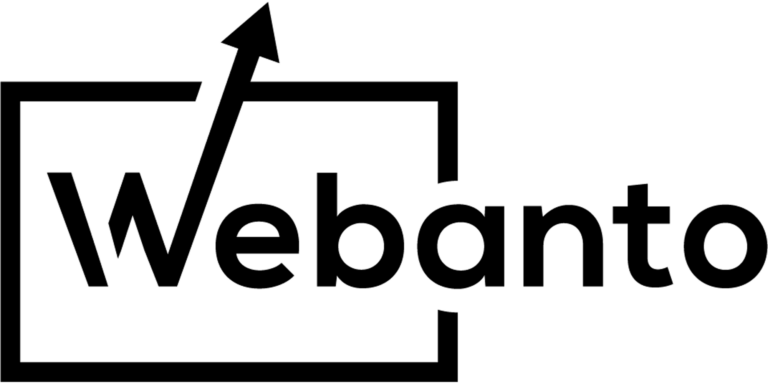
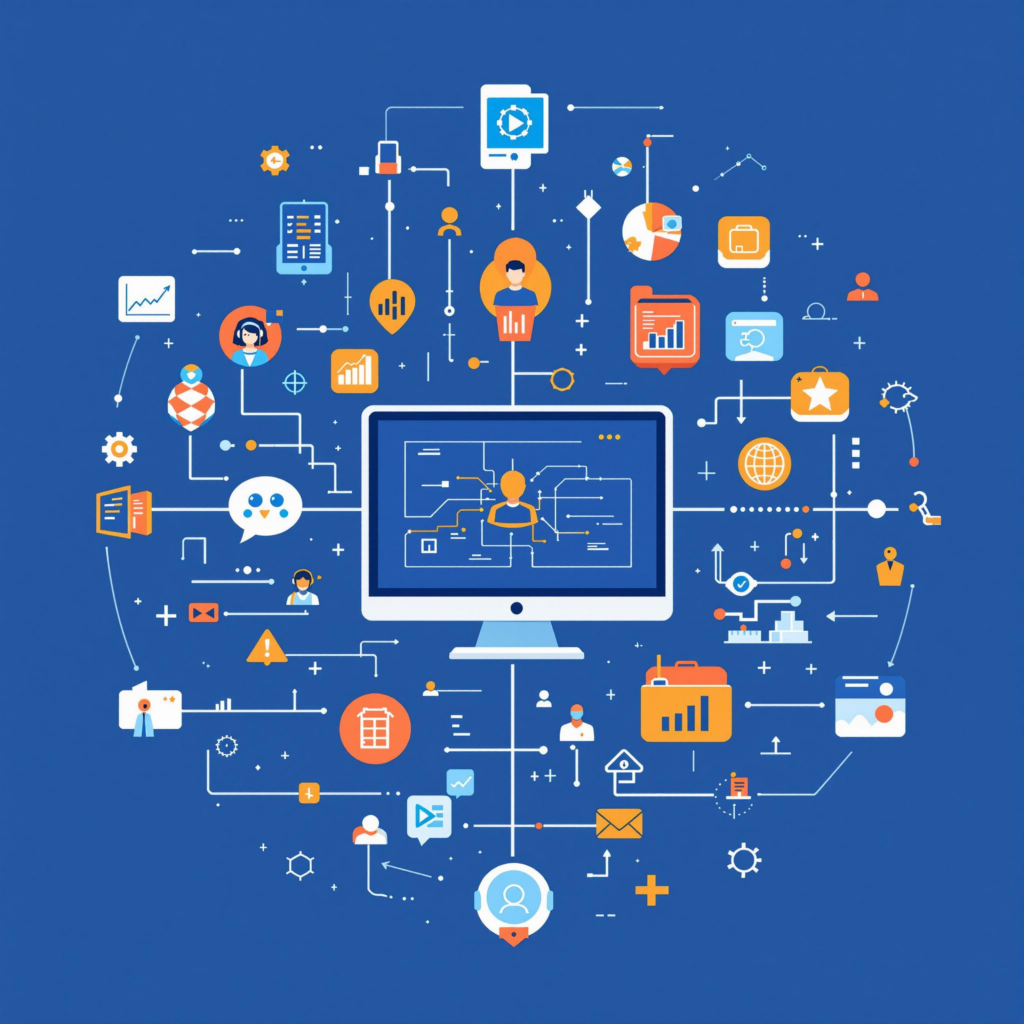
One Response
A deep dive into the treasure trove of information provided by the guide on making web experiences accessible left a lasting impression. The resource, titled Website Accessibility Guide: Make Your Site Inclusive, Compliant, and User-Friendly, is a must-read for anyone serious about creating an inclusive digital environment. The guide combines clarity with practical examples, making its content not only understandable but immediately applicable to everyday web design challenges.
After spending some time applying the principles shared, it became evident that this guide was meticulously crafted with both novices and seasoned professionals in mind. The step-by-step instructions, clear explanations of legal compliance necessities, and creative design tips make it relatable and highly beneficial. Moreover, the attention given to real-life scenarios—featuring common pitfalls, and practical solutions—is exceptional. These aspects ensure that potential accessibility issues are addressed from multiple angles, ultimately fortifying the overall user experience.
The condition and quality of the advice seem top-notch, incorporating expert insights and best practices from the world of eCommerce and web design. Many examples are drawn from actual cases, showcasing how relatively simple adjustments can transform a site’s usability. The guide’s strong foundation in both aesthetics and function speaks to its ability to help website owners not only meet compliance standards but also build a reputation as inclusive businesses that care deeply about user diversity.
In terms of value, the guide packs a wealth of actionable strategies without overwhelming the reader with jargon. The balanced approach of providing detailed technical guidance, alongside more conceptual discussions about inclusivity, makes it an outstanding resource in today’s crowded digital marketplace. Those entering the field or companies looking to refresh their online presence will likely discover that the incremental changes recommended can lead to a more satisfying user experience and possibly better search engine rankings due to improved accessibility.
Overall, the Website Accessibility Guide offers insightful, practical advice that bridges the gap between theoretical guidelines and real-world application. The thoughtful integration of compliance tips with creative design solutions results in a comprehensive handbook that encourages a renewed focus on digital inclusivity. A strong recommendation goes out to anyone interested in elevating their online platform with a blend of legal know-how, design flair, and genuine empathy for all users.